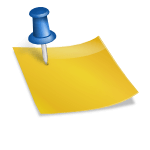Today’s digital era demands efficient and streamlined tools to manage and display information seamlessly. Enter Notion, a versatile productivity tool preferred by professionals and teams across the globe. But did you know you can embed Notion page right into your website? This marvel of integration can transform the way you present content online.
Read more about how to embed Notion on your website here.
Why Embed Notion Pages?
Understanding the reason to embed Notion into website is crucial. Here are a few compelling reasons:
- Real-time updates: Changes made in Notion reflect instantly on your site.
- Seamless experience: Visitors can interact with your Notion content without leaving your site.
- Enhanced collaboration: Team members can update embedded pages collaboratively.
Steps to Embed Notion Content
Let’s dive into the steps to embed Notion on your website:
Step 1: Get the Notion Shareable Link
Navigate to the Notion page you wish to embed. Click on the “Share” button at the top-right corner and then “Copy link”. This link is vital for the embedding process.
Step 2: Use Embed Code
On your website’s HTML editor, paste the following code:
<iframe src="YOUR_NOTION_LINK_HERE" width="100%" height="600px" frameborder="0" allowfullscreen></iframe>
Replace YOUR_NOTION_LINK_HERE with the link you copied from Notion. Adjust the width and height parameters to fit your page layout.
Troubleshooting Common Issues
While embedding is generally straightforward, here are some common challenges and solutions:
Issue: Visibility Problems
Ensure the Notion page is set to “Public” under the share settings. This guarantees that anyone, including your site visitors, can view the embedded content.
Issue: Responsive Design
Ensure the dimensions of the embed code are set to a percentage for responsiveness. For example, set the width to 100% so it scales with different device screens.
Optimizing the Embedded Notion Page
After successfully embedding, consider these optimization tips for a seamless experience:
- Interactivity: Enable interactive elements in Notion for a more engaging user experience.
- Mobile-Friendly: Test the embed on various devices to ensure it remains user-friendly.
By following the steps and tips above, you can efficiently embed Notion into website interfaces, providing users with rich, up-to-date content straight from your Notion workspace. This integration isn’t just a time-saver but a game-changer for content presentation and collaboration.